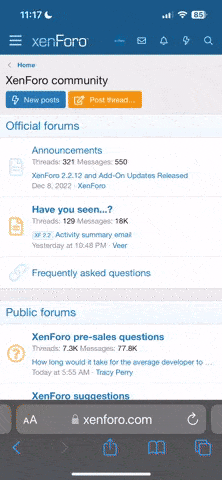So I finaly got my USB adaptor in the mail and rushed to my PC to install. Now before I go any further, let me mention that i am not new to the computer world. (I am a computer instructor) Anyways I pop in the CD and follow the simple instructions, you klow, Click YES, then choose english then OK.... I am then promped to plug in the USB WiFi adapter and so I plug it in...then after a few moments, I get a stop error telling me to insert the Wifi USB adapter and then It goes no further. I used my brother's PC and it works fine. (I updated the Wii and fixed that SD card problem I mentioned before in this forum  ) But to bring my bro's comp to my room to go online would be such a pain.
) But to bring my bro's comp to my room to go online would be such a pain.
(Don't bpther mentioning anything about bringing the wii to his tv, it is so old it is imposible)
Here is what i have tried:
*Turned off FireWall
*Turned off Anti-Virus software
*Downloaded latest version of the Nintendo Wifi software
HALP!:mad2:
(Don't bpther mentioning anything about bringing the wii to his tv, it is so old it is imposible)
Here is what i have tried:
*Turned off FireWall
*Turned off Anti-Virus software
*Downloaded latest version of the Nintendo Wifi software
HALP!:mad2: