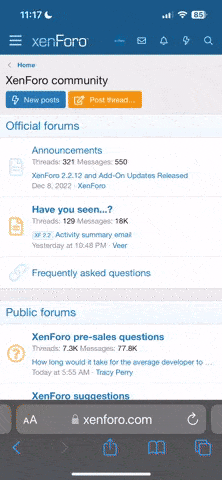NateTheGreat
Pondering Member
For those unsure of how to connect your Wii to the internet wirelessly using a wireless router, here is my step-by-step guide for getting online.
First you'll need a compatible wireless router that can be found by going to the following site: http://www.nintendowifi.com/
From there, select your country, which will then take you to the WiFi index page. On this page, mouse over TECH SUPPORT at the top and from the menu that drops down, click on ROUTER INFO. Near the top of the following page, under the words "I don't own a wireless router, help me find one!" there is a "click here" link, which will finally take you to Nintendo's wireless router rating page, which you can look through to either see if your router will work or if you don't have a router, which one to get. For reference, if you live in North America, here is the router rating page.
The following are pics I took of my TV when first setting up my Wii's internet connection...
From the wii home menu...

Go to Wii Options in the lower left.

Click on Wii Settings to the right.

From this first list, click the right arrow.

Now on page 2, click on Internet.

Then click Connection Settings.

From this list, click Connection 1.

Then, click Wireless Connection...

and then click Search for an Access Point.

It will briefly search for any access points and when this screen comes up, click OK.

The following will be a list of nearby access points. If the one you are looking for doesn't show up, click Try again. Then, click the one you have access to...

When the following screen appears, click OK...

and OK again.

It will test the connection...

And if successful, the following will drop down. Click Yes to update Wii.

Sometimes the above screen is false, saying there is an update when there isn't and the following will appear...

Now, back in Wii System Settings, click on WiiConnect24.

From the following list click WiiConnect24.

Click On and then Confirm to save your settings. This feature allows for updates to be seemlessly sent to your Wii so you don't have to do the final step every time.

Ok, the final step, just as a way to make sure your Wii is up to date. Click the right arrow from the 2nd page of Wii System Settings.

Click Wii System Update...

click yes...

it will test your connection for a few seconds...

an update screen may quickly come up and tell you there is an update (whether or not your Wii actually needs one)

and the following screen will appear. Click Wii Menu to finish.

Now, some of you have gotten different errors and have had problems getting online. I'm guessing many of these hassles come from the fact that hundreds if not thousands of new Wii owners are all trying to, for example, post on the Wii Message Boards and browsing the Wii Shop, looking at and downloading Virtual Console games, all at the same time. In probably a week or so, many of these problems will disappear, so don't worry.
First you'll need a compatible wireless router that can be found by going to the following site: http://www.nintendowifi.com/
From there, select your country, which will then take you to the WiFi index page. On this page, mouse over TECH SUPPORT at the top and from the menu that drops down, click on ROUTER INFO. Near the top of the following page, under the words "I don't own a wireless router, help me find one!" there is a "click here" link, which will finally take you to Nintendo's wireless router rating page, which you can look through to either see if your router will work or if you don't have a router, which one to get. For reference, if you live in North America, here is the router rating page.
The following are pics I took of my TV when first setting up my Wii's internet connection...
From the wii home menu...

Go to Wii Options in the lower left.

Click on Wii Settings to the right.

From this first list, click the right arrow.

Now on page 2, click on Internet.

Then click Connection Settings.

From this list, click Connection 1.

Then, click Wireless Connection...

and then click Search for an Access Point.

It will briefly search for any access points and when this screen comes up, click OK.

The following will be a list of nearby access points. If the one you are looking for doesn't show up, click Try again. Then, click the one you have access to...

When the following screen appears, click OK...

and OK again.

It will test the connection...

And if successful, the following will drop down. Click Yes to update Wii.

Sometimes the above screen is false, saying there is an update when there isn't and the following will appear...

Now, back in Wii System Settings, click on WiiConnect24.

From the following list click WiiConnect24.

Click On and then Confirm to save your settings. This feature allows for updates to be seemlessly sent to your Wii so you don't have to do the final step every time.

Ok, the final step, just as a way to make sure your Wii is up to date. Click the right arrow from the 2nd page of Wii System Settings.

Click Wii System Update...

click yes...

it will test your connection for a few seconds...

an update screen may quickly come up and tell you there is an update (whether or not your Wii actually needs one)

and the following screen will appear. Click Wii Menu to finish.

Now, some of you have gotten different errors and have had problems getting online. I'm guessing many of these hassles come from the fact that hundreds if not thousands of new Wii owners are all trying to, for example, post on the Wii Message Boards and browsing the Wii Shop, looking at and downloading Virtual Console games, all at the same time. In probably a week or so, many of these problems will disappear, so don't worry.
Last edited: