Navigation
Install the app
How to install the app on iOS
Follow along with the video below to see how to install our site as a web app on your home screen.
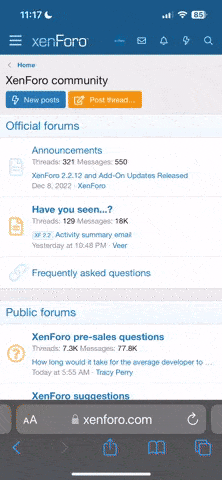
Note: This feature currently requires accessing the site using the built-in Safari browser.
More options
You are using an out of date browser. It may not display this or other websites correctly.
You should upgrade or use an alternative browser.
You should upgrade or use an alternative browser.
i need help with my internet
dilbertwii
WiiChat Member
when i attempted to set up my wifi connection i tried my password this did not work i had to type in the security key instead
hope this helps
hope this helps
hope this will help
Error Code: 52031
This error code usually indicates a problem relating to wireless security. Please try the following troubleshooting:
1. Are you using WEP or WPA security on your router?
1. Log into the router using the default IP (consult your router's manual for assistance)
2. Locate the "wireless security" section of your router settings and find the WEP or WPA key.
3. If you are using 64-bit encryption, the WEP Key must be a 10-character key consisting of numbers or letters A through F.
4. If you are using 128-bit encryption, the WEP Key must be a 26-character key consisting of numbers or letters A through F.
5. The WEP Key must be a Hexadecimal (0-9, A-F, no other special characters or letters).
6. If your router has multiple slots for a WEP Key, make sure the active key is the one in the #1 slot.
7. If you are using WPA, the Wii console is compatible with the following types:
* WPA - PSK (TKIP)
* WPA - PSK (AES)
* WPA2 - PSK (AES)
2. If your WEP or WPA key is correct, then the problem might be related to MAC address filtering:
1. From the router settings, locate the "MAC address filter" settings (also known as "access control", "access list", or "network filter" depending on your router model).
2. If the Mac address filter is set to "enabled", then you must add the Wii's MAC address to the "allowed" list. You can locate the Wii's MAC address from the "console information" page (located under "Internet" in the Wii Settings).
3. If the Mac address filter was disabled, then continue troubleshooting.
3.
If your connection was working previously, try power cycling your router and modem by unplugging them both from the wall. Wait a few minutes, and plug the modem back in. Wait a couple of minutes for the modem to initialize, then turn on the router. Try to connect the Wii console online and test for proper response. (Some routers may lose their connection to the Wii console while it is in Standby or turned off for a period of time. Check with your router manufacturer's website for the latest firmware, as there may be an update that will help prevent this issue from occurring in the future.)
4.
Try adjusting the "Channel" your wireless router broadcasts on. We highly recommend setting your wireless router to either channel 1 or 11. This can potentially increase the download speed. For information on accessing your router's settings, click here to select the brand name and model number of your router (if available).
5.
Try a "Manual Setup" with the Wii console (how to), using your network's IP configuration settings. To access these settings:
1. On your PC, click "Start" and then "Run."
2. Type "CMD" into the field that appears to open a new window.
3. Type "IPCONFIG/ALL" and press "Enter" to display a list of internet settings. Locate the settings asked for by the Wii console during the Manual Setup process and enter them.
Error Code: 52031
This error code usually indicates a problem relating to wireless security. Please try the following troubleshooting:
1. Are you using WEP or WPA security on your router?
1. Log into the router using the default IP (consult your router's manual for assistance)
2. Locate the "wireless security" section of your router settings and find the WEP or WPA key.
3. If you are using 64-bit encryption, the WEP Key must be a 10-character key consisting of numbers or letters A through F.
4. If you are using 128-bit encryption, the WEP Key must be a 26-character key consisting of numbers or letters A through F.
5. The WEP Key must be a Hexadecimal (0-9, A-F, no other special characters or letters).
6. If your router has multiple slots for a WEP Key, make sure the active key is the one in the #1 slot.
7. If you are using WPA, the Wii console is compatible with the following types:
* WPA - PSK (TKIP)
* WPA - PSK (AES)
* WPA2 - PSK (AES)
2. If your WEP or WPA key is correct, then the problem might be related to MAC address filtering:
1. From the router settings, locate the "MAC address filter" settings (also known as "access control", "access list", or "network filter" depending on your router model).
2. If the Mac address filter is set to "enabled", then you must add the Wii's MAC address to the "allowed" list. You can locate the Wii's MAC address from the "console information" page (located under "Internet" in the Wii Settings).
3. If the Mac address filter was disabled, then continue troubleshooting.
3.
If your connection was working previously, try power cycling your router and modem by unplugging them both from the wall. Wait a few minutes, and plug the modem back in. Wait a couple of minutes for the modem to initialize, then turn on the router. Try to connect the Wii console online and test for proper response. (Some routers may lose their connection to the Wii console while it is in Standby or turned off for a period of time. Check with your router manufacturer's website for the latest firmware, as there may be an update that will help prevent this issue from occurring in the future.)
4.
Try adjusting the "Channel" your wireless router broadcasts on. We highly recommend setting your wireless router to either channel 1 or 11. This can potentially increase the download speed. For information on accessing your router's settings, click here to select the brand name and model number of your router (if available).
5.
Try a "Manual Setup" with the Wii console (how to), using your network's IP configuration settings. To access these settings:
1. On your PC, click "Start" and then "Run."
2. Type "CMD" into the field that appears to open a new window.
3. Type "IPCONFIG/ALL" and press "Enter" to display a list of internet settings. Locate the settings asked for by the Wii console during the Manual Setup process and enter them.
Similar threads
- Replies
- 5
- Views
- 2K
